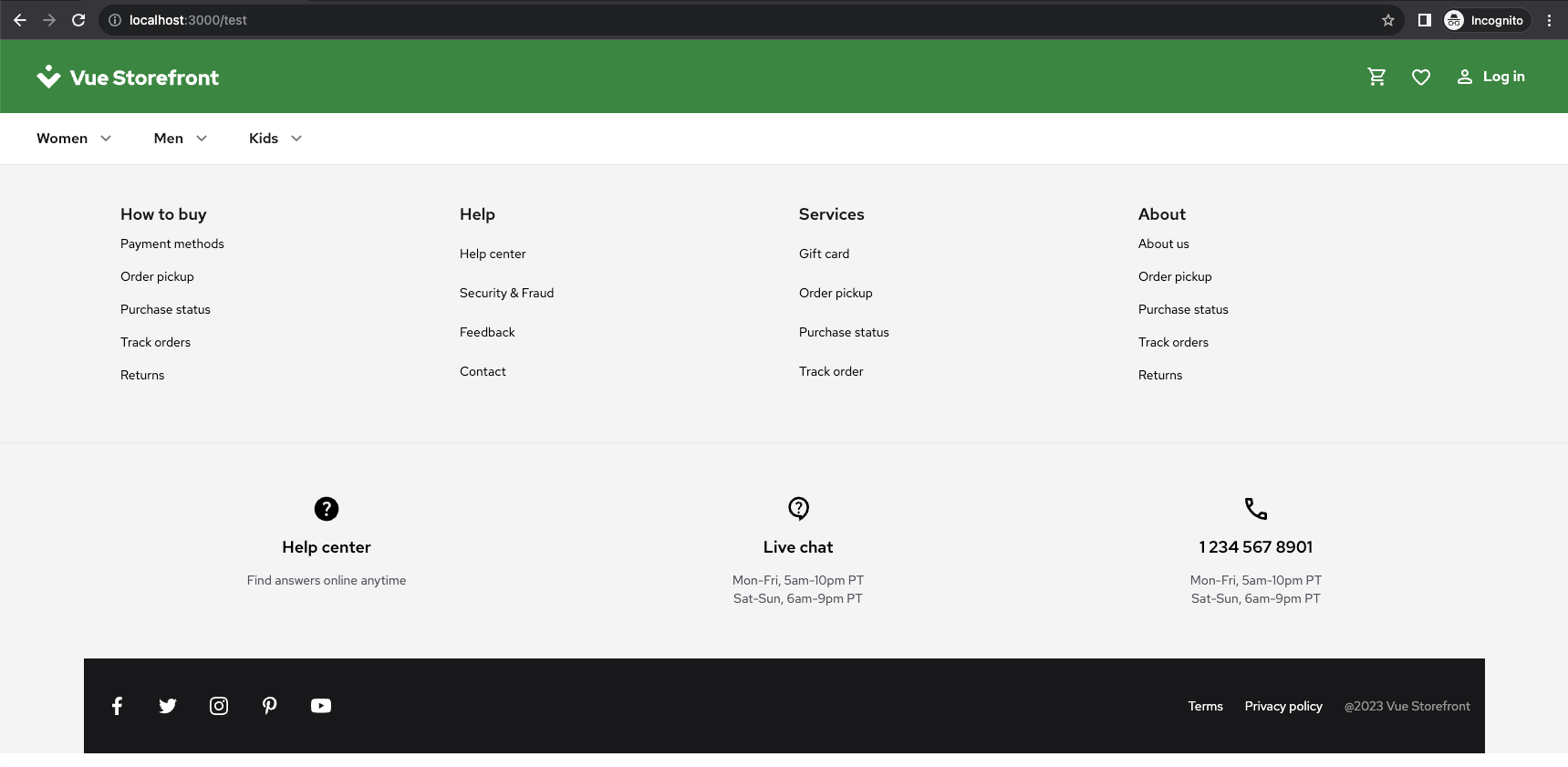Whitelisting "static" pages
Your frontend will most likely feature two types of pages: the ones with dynamic content coming from Bloomreach and the ones without it. The latter need to be treated a little bit differently.
Let's say you have just added a new /test route in your frontend application. It fetches some data from your e-commerce backend but it does not feature any dynamic content from Bloomreach. Navigating to it would yield either an error or a completely blank page.

That's because Bloomreach SDKs try to fetch dynamic content for this route anyways. If that fails, an error is thrown or the code wrapped by the <BrPage /> component is not rendered. To circumvent the issue, you need to tell Bloomreach that this particular route expects no dynamic content and should be rendered as-is.
We suggest you read this guide on Routes in Bloomreach Content.
To whitelist a route, create a new development project with a channel and navigate to the Routes tab in the Site Development application. Create a new route by clicking the + Route button on the left. Use your frontend route's path as the name and vsf-managed-page as the layout.

Once you save the new route and merge the development project, your frontend should display an empty /test page without any error.