OSS Deployment Guide
In this guide we'll show you how to deploy an Open Source Alokai application to a production server.
This guide is for Open Source Applications. If you have Enterprise support, please refer to the Cloud Deployment Guide or see the Enterprise Onboarding Course.
Prerequisites
- A linux server with SSH Access
- A domain name and the ability to point it to your server's IP address
References
Prepare Server
Update Server
The command apt-get update is used to update the package index files on the system, which contain information about available packages and their versions.
apt-get update
Install Node.js
curl -fsSL https://deb.nodesource.com/setup_18.x | bash - &&apt-get install -y nodejs
ensure node is installed
node -v
Install yarn
npm install --global yarn
ensure yarn is installed
yarn -v
Install nginx
apt-get install nginx
Install certbot:
- Install snapd:
apt-get install snapd
- Install certbot:
snap install --classic certbot
Link certbot to your path:
ln -s /snap/bin/certbot /usr/bin/certbot
Setting up a reverse proxy
We're running two applications, one for the frontend and one for the backend. The frontend is running on port 3000 and the backend is running on port 4000. When someone visits our website, we want to serve the frontend application. When someone makes a request to our API, we want to serve the backend application. We'll use Nginx to proxy the requests to the correct application.
Configure Nginx
create an nginx config /etc/nginx/sites-enable/vsfcommunity
server {
server_name shoppernauts.com; # setup your domain here
gzip on;
gzip_types text/plain application/xml text/css application/ javascript;
gzip_min_length 1000;
location / {
# expires $expires;
proxy_redirect off;
proxy_set_header Host $host;
proxy_set_header X-Real-IP $remote_addr;
proxy_set_header X-Forwarded-For $proxy_add_x_forwarded_for;
proxy_set_header X-Forwarded-Proto $scheme;
proxy_read_timeout 1m;
proxy_connect_timeout 1m;
proxy_pass http://127.0.0.1:3000; # set the address of the frontend instance here
}
location /api {
# expires $expires;
rewrite ^/api(.*)$ $1 break; # Remove the '/api' prefix from the URI
proxy_redirect off;
proxy_set_header Host $host;
proxy_set_header X-Real-IP $remote_addr;
proxy_set_header X-Forwarded-For $proxy_add_x_forwarded_for;
proxy_set_header X-Forwarded-Proto $scheme;
proxy_read_timeout 1m;
proxy_connect_timeout 1m;
proxy_pass http://127.0.0.1:4000; # set the address of the api instance here
}
}
As you may have noticed, there is no metion of SSL in the nginx config file. We'll configure SSL now using certbot. Of course, if you already have a method of obtaining SSL certificates, you can skip this step.
Run certbot:
Certbot is a free and open source tool that will help us get a free SSL certificate from Let's Encrypt. Not only is this certificate free, but it's also trusted by all major browsers. Cerbot will even automatically renew the certificate for us when it's about to expire.
Follow the prompts to configure certbot. I recommend selecting the option to redirect all HTTP traffic to HTTPS.
certbot --nginx
when certbot is done, your nginx config file will look something like this:
server {
server_name shoppernauts.com; # setup your domain here
gzip on;
gzip_types text/plain application/xml text/css application/ javascript;
gzip_min_length 1000;
location / {
# expires $expires;
proxy_redirect off;
proxy_set_header Host $host;
proxy_set_header X-Real-IP $remote_addr;
proxy_set_header X-Forwarded-For $proxy_add_x_forwarded_for;
proxy_set_header X-Forwarded-Proto $scheme;
proxy_read_timeout 1m;
proxy_connect_timeout 1m;
proxy_pass http://127.0.0.1:3000; # set the address of your frontend instance here
}
location /api {
# expires $expires;
rewrite ^/api(.*)$ $1 break; # Remove the '/api' prefix from the URI
proxy_redirect off;
proxy_set_header Host $host;
proxy_set_header X-Real-IP $remote_addr;
proxy_set_header X-Forwarded-For $proxy_add_x_forwarded_for;
proxy_set_header X-Forwarded-Proto $scheme;
proxy_read_timeout 1m;
proxy_connect_timeout 1m;
proxy_pass http://127.0.0.1:4000; # set the address of api instance here
}
listen 443 ssl; # managed by Certbot
ssl_certificate /etc/letsencrypt/live/shoppernauts.com/fullchain.pem; # managed by Certbot
ssl_certificate_key /etc/letsencrypt/live/shoppernauts.com/privkey.pem; # managed by Certbot
include /etc/letsencrypt/options-ssl-nginx.conf; # managed by Certbot
ssl_dhparam /etc/letsencrypt/ssl-dhparams.pem; # managed by Certbot
}
server {
if ($host = shoppernauts.com) {
return 301 https://$host$request_uri;
} # managed by Certbot
listen 80;
server_name shoppernauts.com;
return 404; # managed by Certbot
}
Setting up Services
Overview
systemctl is a command-line tool that allows for the management and monitoring of the systemd system and service manager. It is used to start, stop, and restart services, as well as to configure services to automatically start when the system boots. We'll use it to start our frontend and backend applications. To do this, we'll first create a service for each application.
Create a service for the frontend
Create a file called vsfcommunity-web.service in /etc/systemd/system/ and paste the following contents into it:
[Unit]
Description=vsfcommunity-web service
Documentation=https://vsfcommunity.dev
After=network.target
[Service]
Restart=always
RestartSec=10
TimeoutSec=300
WorkingDirectory=/var/www/html/live/apps/web
ExecStart=/usr/bin/bash -c 'yarn start'
[Install]
WantedBy=multi-user.target
# /etc/systemd/system/vsfcommunity-web.service
Create a service for the API
Create a file called vsfcommunity-server.service in /etc/systemd/system/ and paste the following contents into it:
[Unit]
Description=vsfcommunity-server service
Documentation=https://vsfcommunity.dev
After=network.target
[Service]
Restart=always
RestartSec=10
TimeoutSec=300
WorkingDirectory=/var/www/html/live/apps/server
ExecStart=/usr/bin/bash -c 'yarn start'
[Install]
WantedBy=multi-user.target
# /etc/systemd/system/vsfcommunity-server.service
If you're new to systemd, here's a quick overview of how to use it:
To enable a service:
systemctl enable vsfcommunity-web
To start a service:
systemctl start vsfcommunity-web
To check the status of a service:
systemctl status vsfcommunity-web
Checking the status will give you information about the service, including whether it's running or not.
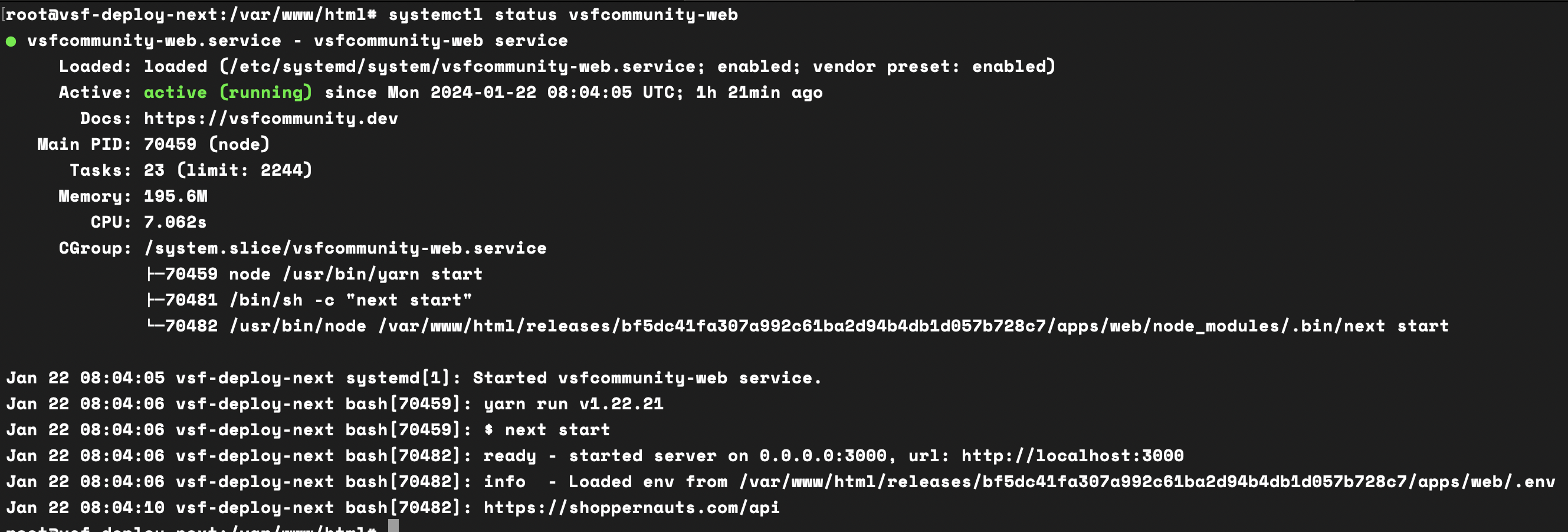
To stop a service:
systemctl stop vsfcommunity-web
Enable the services
In a subsequent step, we will create a deployment script that will automatically start the services. However, we'll need to enable the services before they be run. To do this, run the following commands:
systemctl enable vsfcommunity-web
systemctl enable vsfcommunity-server